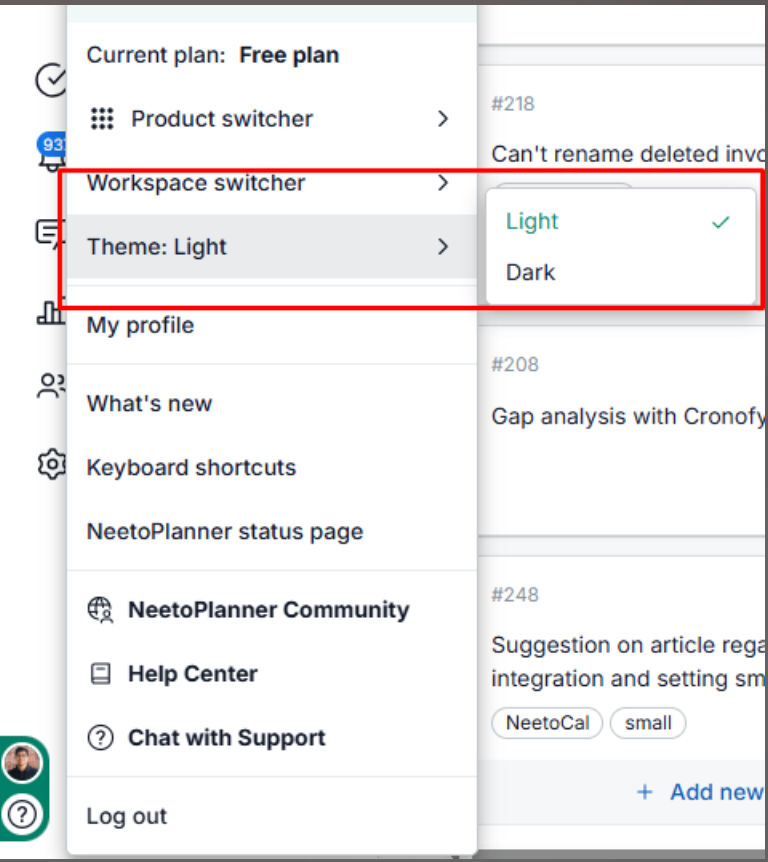From any of the Neeto products, you can switch between Light Mode and Dark Mode by clicking on the profile icon. This allows you to adjust the interface according to your preference.
Click on the Profile icon at the bottom left corner.
Click on Theme.
Choose the theme of your choice: Light or Dark.