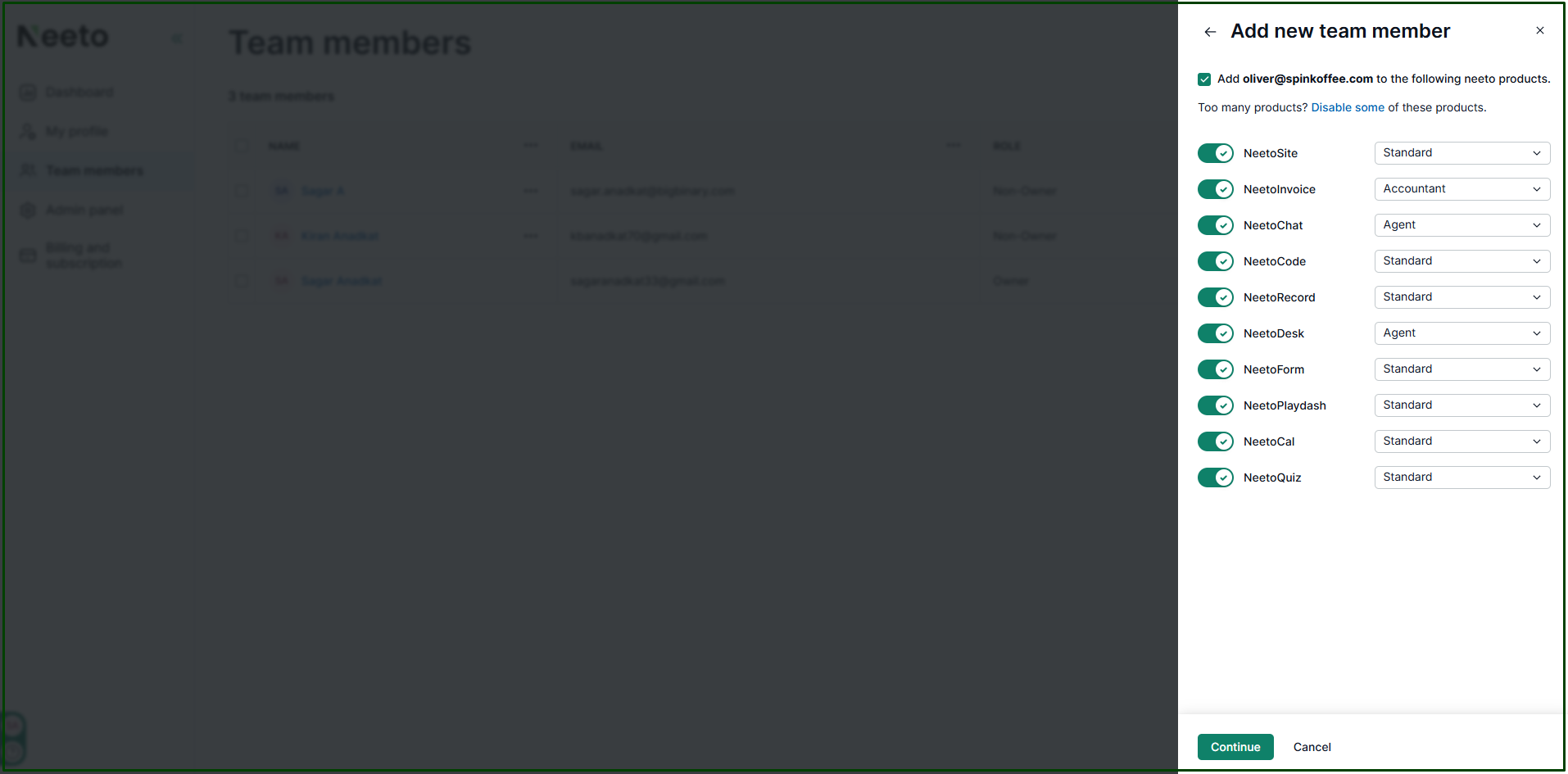Enabling products for workspace
Hover over your Profile icon or avatar. You'll find this in the bottom left corner.
Go to My workspace. If you don't have the necessary permissions to manage your workspace, you might not be able to see this. In that case, please contact your workspace owner to become an owner.
Click on Admin panel on the left side pane.
Click on Products card.
Enable products you want to make available in your workspace.
Click on Save changes.
This change does not mean, it is enabled for all members. Enabling a product in your workspace only makes it available for selection when adding or editing team members. It does not automatically enable the product for all members.
Enabling products for team members
When inviting new members
When you invite a new team member, as an owner you are allowed to enable which Neeto products they can use. Based on requirements, you can choose a product.
For existing team members
Hover mouse on your Profile icon or avatar. You'll find this in the bottom left corner.
Go to My workspace. If you don't have the necessary permissions to manage your workspace, you might not be able to see this. In that case, please contact your workspace owner to become an owner.
Click on Team members on the left side pane.
Click on (...) triple dots at the team member whom you want to enable products.
Click on Edit
Enable products.
Click on Save changes.